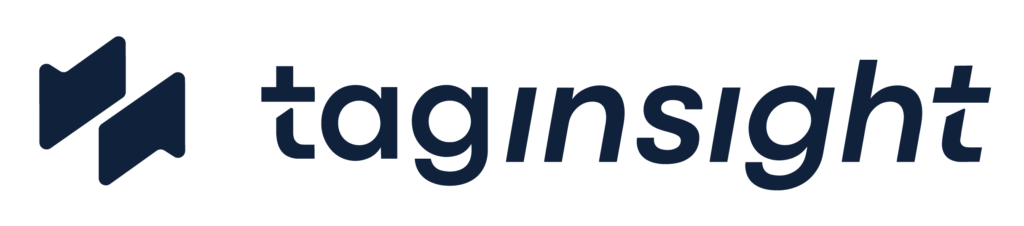How to Set Up Google Tag Manager (GTM) Documentation
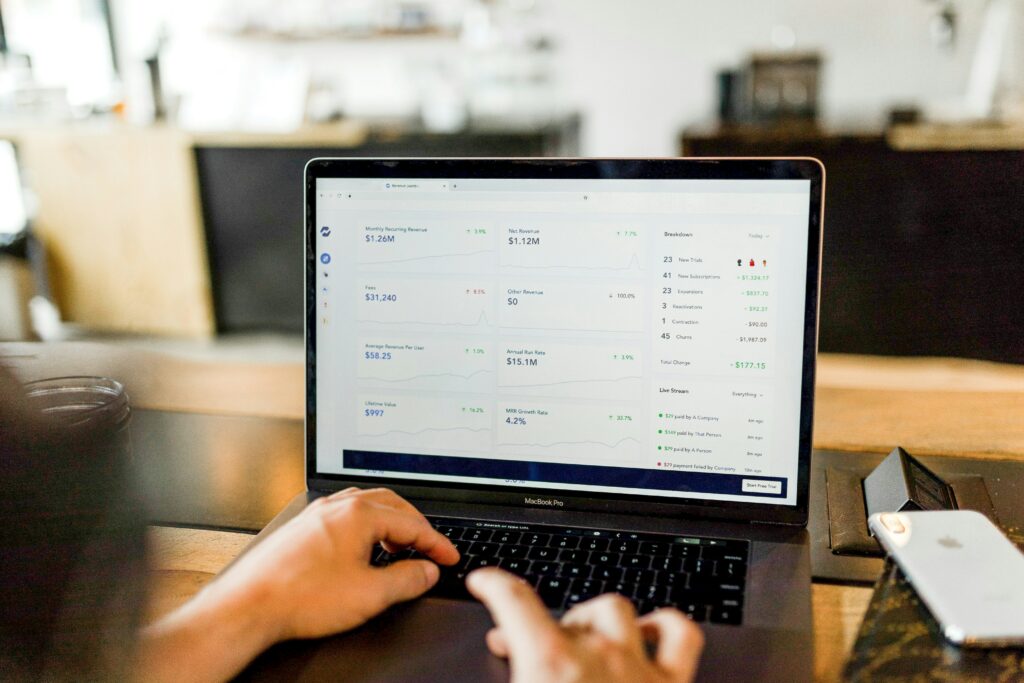
Maybe you’re new to Google Tag Manager (GTM) documentation, or maybe you’re onboarding someone who is. Maybe you’re skilled in GTM, but, like many others in your shoes, you find it dull, time-consuming, and error-prone. Whatever your starting point, it can seem complicated to know where to begin – especially considering how big any given Google Tag Manager task can prove to be.
This guide will show you how to create all the necessary Google Tag Manager documentation, and provide tips on how to keep it updated, one step at a time. We’ll cover:
- What is Google Tag Manager?
- Why do you need Google Tag Manager documentation?
- How do you create Google Tag Manager documentation?
- How do you ensure this documentation remains updated?
- Is there a way to optimize the GTM documentation process?
What is Google Tag Manager?
Google Tag Manager (GTM) is a tool that simplifies the process of adding and managing marketing and analytics tags on a website or app without modifying the code directly. Tags are snippets of code that collect data and send it to third parties like Google Analytics, Facebook, and other marketing platforms.
With GTM, users can create and update tags via a dashboard not dissimilar in its look to Google Analytics. This interface allows for easy configuration of triggers (conditions under which tags should work) and variables (values used by tags and triggers). This setup enhances agility and reduces the need for assistance from highly technical talent, speeding up the deployment of tracking codes.
GTM provides a centralized location to manage all tags, improving the organization and reducing the likelihood of errors. It includes built-in templates for popular tags and supports custom HTML and JavaScript, allowing for extensive customization. The preview and debug mode ensures that tags function correctly before you put them live.
Why do you need Google Tag Manager documentation?
Here are just a few of the benefits:
- Ease of Use: GTM allows marketers and analysts to add and update tags without needing developer intervention, speeding up the deployment process.
- Reduce Errors: Centralized management of tags reduces the risk of errors that can occur when manually adding tags to the website code.
- Improve Site Performance: Tags managed through GTM are loaded asynchronously, which can improve site performance compared to manually added tags. By properly logging your tags, you can ensure that any mapping errors are quickly discovered.
How do you create Google Tag Manager documentation?
GTM documentation essentially refers to noting down all the different code tags you set up within Tag Manager. Here’s a quick overview of how that process works. Please note: the exact methodology may vary a little depending on which version of GTM you’re using, and what kind of tags you need to set up on your site.
1. Container and Tags
Container
- Container Code: When you set up GTM, you get a container code snippet that you add to your website’s code. This snippet loads the GTM container, which is a wrapper for all the tags you’ll manage through GTM.
- Centralized Management: This container allows you to manage all your tags from the GTM interface without needing to alter the code on your site directly.
Tags
- Types of Tags: Tags are snippets of code or tracking pixels that collect data from your website. Common examples include Google Analytics, AdWords Conversion Tracking, and third-party tagging tools.
- Tag Configuration: Within GTM, you can configure tags to perform specific functions, such as tracking page views, clicks, or form submissions.
2. Triggers and Variables
Triggers
- Event Listeners: Triggers define when and under what conditions tags should be fired. They look out for specific user actions (e.g. page loads, clicks, form submissions).
- Trigger Types: There are various types of triggers, such as page view triggers, click triggers, and custom event triggers.
Variables
- Dynamic Data: Variables are placeholders for values that can change. They can be built-in (e.g., Page URL, Click ID) or custom (e.g., user-defined values).
- Usage in Tags and Triggers: Variables make your tags and triggers more dynamic by allowing you to pass varying data based on user interactions.
3. Data Layers
- Data Structure: The data layer is a JavaScript object that holds and transfers information between your website and GTM. It standardizes how data is collected and ensures accurate and consistent data transmission.
- Pushing Data: You can push data into the data layer for GTM to pick up and use in tags, triggers, and variables. This is especially useful for capturing complex data, such as e-commerce transactions or user interactions.
4. Workflow
Step-by-step process:
- Set Up GTM Account: Create an account and a container for your website or app.
- Install Container Code: Add the GTM container code snippet to your site’s HTML.
- Create Tags: Set up tags in GTM for tracking and marketing purposes.
- Define Triggers: Establish triggers that determine when each tag should fire, such as a page view, or a visitor performing a certain action, like adding an item to a cart.
- Configure Variables: Set up variables to pass dynamic data to tags and triggers.
- Preview and Debug: Use GTM’s preview and debug mode to test your setup before publishing.
- Publish Container: Once everything is tested and working, publish the container to make the changes live.
How to create and save Google Tag Manager documentation
Creating and saving Google Tag Manager documentation has traditionally been an extremely manual process, often involving copy-pasting dozens, if not hundreds, of different code snippets to either a spreadsheet or an external mapping tool. Despite how advanced GTM is, many of those working with the tool find themselves generating and saving GTM documentation in this way.
How do you ensure this documentation remains updated?
When it comes to any kind of site, ensuring everything is kept up-to-date is easier said than done. However, to ensure the reliability of your analytics data, it’s essential to keep GTM updated whenever you launch new products or pages. This way, you can ensure that all customer journeys are being properly mapped.
Here are some solid ways to make sure your GTM documentation stays up-to-date:
- Regular audits: Either monthly or quarterly, review any and all pages that have had major changes and ensure the GTM code is the same, or that it doesn’t need to be changed. If any changes are made, make sure these are reflected in your updated GTM documentation.
- Test tags and triggers: It’s all well and good to have your tags and their associated triggers set up, test them just to make sure they’re working as intended.
- Follow Google’s official GTM pages: By following Google’s GTM pages, you can get up-to-the-minute information as soon as it’s made public. If there’s a major change or update to GTM, you’ll have more time to amend your GTM documentation accordingly.
- Set up analytics: You can use Google Analytics, Tag Assistant, or third-party platforms, like TagInsight, to monitor your Google Tag Manager set up. In doing so, you can spot any errors in your Google Tag Manager documentation more quickly, and make necessary adjustments in less time.
These are just a few ways to ensure your Google Tag Manager documentation is properly updated. There are, of course, many other ways; however, these ideas serve as a great starting point for keeping everything updated.
Is there a way to optimize the GTM documentation process?
There’s the saying, ‘Where there’s a will, there’s a way’. Equally, where there’s a process, there’s a tool. In this case, TagInsight is a tool that can help you set up, optimize and update your Google Tag Manager documentation.
TagInsight can help you with GTM documentation, completing work that would usually take days in half an hour. In addition, it allows you to skip needing to have highly technical talent, as well as allocating time for troubleshooting on an ongoing basis. TagInsight keeps all of your tracking plans, KPI plans, Google Tag Manager documentation, and data audits in one place.
TagInsight automates the entire process from start to finish, saving you money on time spent setting up your GTM documentation, meaning that the most time-consuming tasks can now be automated and completed with precision. Being able to set up something as complex as Google Tag Manager accurately in under an hour can impress your clients, and lead to them trusting you more with future technical projects.
If you’d like to find out more, why not speak to us today?
The Main Points
Google Tag Manager documentation can be a long, complex process. Setting up GTM takes time and highly technical talent, and is prone to mistakes. Many technical specialists also find the work less than exciting.
However, there is a simpler way to go about it. Using TagInsight, you can undertake highly technical work that would normally take hours in just half an hour. Not only that, it can also produce your GTM documentation and tracking plans for you in a fraction of the time, as well as automatically update it when changes are made.
If you’d like to find out more, reach out and speak to us today.